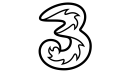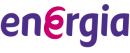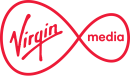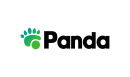How to process Payzone services
Transport and ticketing
Parking
Customers can pay for their parking in a Payzone store. Parking is available in over 6 counties and may expand to cover more areas in the future.
- Press F1 to access the Payzone sales screen
- Select option 6 for Parking
- Select retail parking
Retail parking
- Select parking zone, parking duration, vehicle registration and collect payment from the customer
- Confirm transaction
- A receipt will print off for the customer, press enter when prompted to print off a merchant copy.
All day parking
- Select parking zone, vehicle registration, collect payment from the customer
- Confirm transaction
- A receipt will print off for the customer, press enter when prompted to print off a merchant copy.
Cancel a transaction
- Select this option and it will refund the last transaction made on the terminal
- This transaction must be cancelled within 10 minutes of the transaction being made.
M50 toll
Customers can pay their M50 toll or M50 bill
Toll pay
- Press F1 to access the Payzone sales screen
- Select option 3 or scroll for M50 Toll pay
- Enter vehicle registration
- Enter number of toll passages
- Confirm vehicle type
- The terminal will display a price
- Collect money from the customer
- Press enter to confirm
- Please note, you can only cancel the last transaction on the terminal (up to 10 minutes)
- A receipt will print off for the customer, press Enter when prompted to print off a merchant copy.
Bill pay
- Scan the barcode provided by the customer
OR
- Go to the sales menu and then to M50 Toll pay, select M50 Bill pay, and enter the barcode provided by the customer
- Confirm amount
- Collect money from the customer
- Press Enter to confirm
Please note that you can only cancel the last transaction made on the terminal and only within 10 minutes of the transaction being made.
Cancellation
- Press F1 to access the Payzone sales screen
- Select option 3 for M50 Toll pay
- Select cancellation
- This will only cancel the last transaction made on the terminal and only within 10 minutes of the transaction being made
- Please note that eFlow will not refund any transactions. However, they can change the vehicle registration on a transaction if required.
Driver licence
Customers can pay for their drivers licence or learners permit
- Press F1 to access Payzone sales screen
- Select other services (option 8)
- Select driving test
- Select load
- Enter or scan the barcode presented
- Key in the amount requested by customer and press enter.
Clamping fines
Customers can choose to pay for their clamping fine
- Press F1 to access the Payzone sales screen
- Select Other Services and then clamping
- Select €80
- Collect money from the customer
- Confirm transaction
- A receipt will print off for the customer, press enter when prompted to print off a merchant copy
- To cancel/refund a transaction, visit the Merchant portal to apply for a credit.
City Sightseeing Dublin Bus tour
Customers can purchase tickets for these tours. Your terminal or till system will print off a receipt which will contain a QR code.
- Press F1 to access Payzone sales screen
- Scroll to other services and press enter
- Scroll to City Sightseeing Dub and press enter
- Select the required ticker and press enter
- The receipt will print with a QR code and voucher number.
Shopping and entertainment
Mobile phone top up
Customers can top up their prepay credit for many network providers including:
Vodafone, Eir Mobile, Three, Tesco Mobile, Lyca Mobile, and Postmobile.
- Press F1 to access the Payzone sales screen
- Select Option 1 for phone top-up
- Select network provider and top-up amount requested by customer
- Collect money from the customer and confirm transaction
- This will print off a slip containing a code, give this to the customer
- You can print off a merchant copy by pressing the enter button when prompted
- To complete the top-up, the customer needs to input the top-up voucher code on their phone by following the provider’s instructions on the slip
- To cancel/refund a transaction, visit the Merchant portal to apply for a credit.
Lottery and scratch cards
Customers can play National Lottery games or purchase scratch cards
- Press F1 to access the Payzone sales screen
- Select National Lottery from the list
- Press 1 to select your game type and quantity then collect money from the customer
- Press enter to confirm
- A ticket will print out for the customer
- Press 2 to validate prizes, enter or scan barcode, this will display whether the ticket is a winner or not.
- If the ticket is a winner:
- If the prize is up to €100 in value, the merchant must confirm pay out when prompted
- If the prize value is between €101 and €2,500, the merchant will have the option to confirm pay out or press cancel if you do not wish to pay out. The customer will need to contact National Lottery on 01 836 4444 to claim their prize
- If the value of the prize is more than €2,501, the customer needs to contact National Lottery on 01 836 4444 to claim their prize
- Press 3 to access scratch card admin – use this to confirm and activate card packs
- Press 4 to access maintenance (this is for Payzone engineers only)
- To cancel/refund a transaction, contact National Lottery on 1800 22 44 55 with your National Lottery merchant number
Parcel collection and return
DPD
Payzone Agents that have the DPD service are called Pickup Points. DPD can choose to have their orders delivered to the DPD Pickup Points
- Scan parcels in and out by scanning the parcel's barcode or label
- Follow instructions as prompted by the terminal
- Please note that each parcel must be scanned both in and out on each occasion
- To cancel/refund a transaction simply scan the barcode or label again, select cancel
- This will cancel the last transaction made on the terminal
- This transaction must be canceled within 10 minutes of transactions being made
- A receipt will print off for the customer, press enter when prompted to print off a merchant copy.
Gift cards
ePay
These are gift cards for brands including Xbox, Playstation, Just Eat, Penneys, Nintendo eShop, Steam, Amazon, Spotify and Netflix.
- Press F1, go to services and select Payzone
- Select other services (option 8)
- Select gift card mall
- Choose brand (e.g. Spotify)
- Select € value (shown on top-right corner of card)
- Scan barcode on the back of the card, at the bottom
- Check amount on screen matches the card, click YES to continue. Card will activate.
Retail store branded cards
Payzone also provides a branded gift card solution for retailers.
Your personalised gift cards can be swiped on the terminal to load and redeem store credit.
- Swipe gift card
OR
- Press F1 to access the Payzone sales screen
- Select other services
- Select gift cards from the menu
- Swipe gift card or enter card track number
- You will then be presented with the following options:
- Load
- Redeem
- Balance
- To top-up, select load and enter top-up amount
- Collect money from the customer
- Confirm transaction
- A receipt will print off for the customer, press enter when prompted to print off a merchant copy
- To redeem from the gift card value, select redeem from the menu, select the amount to be redeemed and a receipt will print out for the customer
- To display the card balance, select balance from the menu.
Prepaid credit & debit cards
Paysafe Card
- Paysafe Card is a prepaid Mastercard and can be topped up through Payzone Agents
- Press F1 to access the Payzone sales screen
- Select other services and then Paysafe
- Select Paysafe card from the product list
- Select top-up amount
- Collect money from the customer
- Confirm transaction
- This will print off a top-up slip for the customer, press enter when prompted to print off a merchant copy
- The customer will then need to input their top-up voucher code through their Paysafe account
- To cancel/refund a transaction any time after 10 minutes, visit the Merchant portal to apply for a credit.
- To block a voucher, contact Paysafe on 1800 655 104.
Paysafe Cash & Paysafe Direct
- Scan the barcode provided by the customer
OR
- Press F1 to access the Payzone sales screen
- Select other services and then Paysafe
- Select relevant Paysafe product from the list
- Scan the barcode provided by the customer
- Collect payment from the customer
- Confirm transaction
- This will print off a slip for the customer, press enter when prompted to print off a merchant copy
- The transaction is now complete and will be processed by Paysafe within 5 minutes
- To cancel/refund a transaction any time after 10 minutes, visit the Merchant portal to apply for a credit.
- To block a voucher, contact Paysafe on 1800 655 104.
Cash 2 Code
With CashtoCode customers can pay for your online purchases easily and safely by paying cash at any Payzone location in Ireland.
- Press F1 to access Payzone sales screen
- Select other services (option 8)
- Select Cash to Code (option 8)
- Select load
- Enter or scan the barcode presented
- Enter amount requested by customer and press enter.
Money Jar
This is a prepaid debit card that allows customers to top-up their account. There is a minimum load value of €100 and a maximum of €300.
- N.B. Collect money from customer before processing a Moneyjar transaction
- Press F1 on your Payzone terminal, scroll to other services and press enter
- Select Money Jar
- Select transaction type: load
- Type in the 5 digit code and press enter
- Type in amount as requested by customer and press enter
- Confirm amount by pressing enter
- Transaction will process and print receipt
Please note: Transactions can be cancelled on the terminal up to 15 minutes after the transaction has been made.
Funds are activated on a customer's Moneyjar account 15 mins after being loaded instore.
Money Jar cancellation
- Press F1 on your Payzone terminal and scroll to other services
- Select Moneyjar
- Select transaction type: refund
- Type in the 5 digit code and press enter
- Type in amount as shown by customer and press enter
- Confirm amount by pressing enter
- Transaction will process and print receipt.
Swirl
This is a prepaid Mastercard that allows customers to pay online and in stores. The card can be bought online at Swirl or in store.
- Swipe Swirl Card
OR
- Go to other services from the Payzone sales screen and select Swirl
- Enter card track number
- Select top-up amount
- Collect money from the customer
- Confirm transaction
- The customer's Swirl card is now topped up
- To cancel/refund a transaction contact Swirl on 045 898 793.
Household payments
Prepaid gas
Customers can purchase and top up their prepaid Natural Gas Cards
- Insert Natural Gas Card
- Select Payment to top-up the Natural Gas Card
- Select amount required by customer
- Collect money from the customer
- For balance check / credit Update:
- Insert Natural Gas Card
- Select card services
- Select credit update if the customer has requested this
- Select balance enquiry if the customer wishes to know the balance on their card
- Confirm transaction
- A receipt will print off for the customer, press enter when prompted to print off a merchant copy
- To cancel/refund a transaction, insert the Natural Gas Card, select card services and cancellations
- Note: you can only cancel the last transaction on the terminal (up to 10 minutes)
- Note: you should charge €1 for card activation, when giving a customer a new card
Household bills
Customers can pay for different utility provider services through Payzone agents.
Prepay
Prepay utility customers can top up their services through Payzone agents for many providers including: Electric Ireland, PrePayPower, Bord Gaís Energy, Energia, Airtricity, Panda Power, Flogas, and Pinergy.
- Swipe card
OR
- Press F1 to access the Payzone sales screen.
- Select other services and then utilities
- Select provider
- Select transaction type from:
- 1 - Meter top up
- 2 - Recall/reprint
- 3 - Cancellation
- Select amount
- Collect money from the customer
- A receipt will print off for the customer
- Press enter when prompted to print off a merchant copy
- To cancel/refund a transaction:
- There are two types of meters - Keypad and Smart. Keypad meters need to have a top-up code keyed into the meter to top up. Smart meters have the top-up code sent directly to the meter without the need to type it in.
- Smart meter top-ups can be cancelled at the point of sale. Swipe the customers card again and select cancel.
- Keypad meter cancellation cannot be done through this terminal. To do this, visit the Merchant portal to apply for a credit.
Note: Do not give the top-up code to the customer if you wish to cancel the transaction.
PrePayPower (by phone number)
In the event a PrePayPower customer does not have their 19-digit account number, they can top up their account using their registered phone number.
- Press F1 to access the Payzone sales screen.
- Select other services and then utilities
- In utilities, select PrePayPower
- Select phone number from the menu and enter the customer's phone number (this can be mobile or landline)
- You will then be presented with the following options
- Meter top-up
- Account payment
- Recall
- Cancel
- For meter top-up or account payment enter amount requested by customer
- Collect amount shown on terminal from the customer.
- Confirm transaction
- A receipt will print off for the customer, press enter when prompted to print off a merchant copy
- To recall or cancel a transaction, follow the steps in the main prepay section
- If you get an error message "Account number could not be found", this means the customer needs to contact PrePayPower to resolve the issue with their account
- To cancel/refund a transaction, visit the Merchant portal to apply for a credit.
Bill pay
Customers can pay their utility bills through Payzone Agents for utility providers including: Electric Ireland, Panda Power, Bord Gáis Energy, Airtricity, Eir, Virgin Media, Oxendales, HJ Ward, Digiweb, Irish Water, Kaizen Energy, and Snugzone
- Scan customers bill
OR
- Press F1 to access the Payzone sales screen
- Select other services, then bill pay
- Scan or enter barcode on bill
- For meter top-up or account payment enter the amount to be paid
- Collect money from the customer before confirming the transaction
- Confirm transaction
- A receipt will print off for the customer, press Enter when prompted to print off a merchant copy
- Note: you can only cancel the last transaction on the terminal (up to 10 minutes)
- To cancel/refund a transaction after 10 minutes, visit the Merchant portal to apply for a credit.
Refuse and recycling
Customers can pay for waste management services
- If the customer has a smartcard, swipe this card through the terminal
- If the customer has a bill, scan the barcode on the bill
- Enter amount requested
- Collect this amount from customer
- Confirm transaction
- A receipt will print off for the customer, press enter when prompted to print off a merchant copy
- Note: you can only cancel the last transaction on the terminal (up to 10 minutes)
- To cancel/refund a transaction any time after 10 minutes, visit the Merchant portal to apply for a credit.
Property Tax
Customers can pay their Property tax
- For payment, enter or scan barcode provided by customer
- Terminal will display amount
- Collect money from the customer
- Confirm transaction
- A receipt will print off for the customer, press enter when prompted to print off a merchant copy
- To cancel/refund a transaction, visit the Merchant portal to apply for a credit.
School and club payments
School and club payments
Payzone provides organisations such as schools, clubs, and small businesses with an online payment and retail facility to enable their customers to make easy and secure payments.
- If the customer has the printed payment request, scan the customers' payment request
OR
- Select F1 to access the Payzone sales screen
- Select other services and then Easy Payments Plus
- You will then be presented with the following options:
- Payment
- Cancellation
- Select the appropriate option for the transaction
- Enter the reference number from the customers payment request
- Enter amount shown on payment request
- Collect money from the customer
- Confirm the transaction
- A receipt will print off for the customer, press enter when prompted to print off a merchant copy
- Note: you can only cancel the last transaction on the terminal (up to 10 minutes)
- To cancel/refund a transaction any time after 10 minutes, visit the Merchant portal to apply for a credit.
Need help?
Complete our enquiry form and we will make sure the right person gets in contact with you
Submit an enquiryOpening hours
Retailer support:Mon - Fri: 9am - 6.00pm
Sat: 9am - 5.30pm
Sun: Closed
Parking support:
Mon - Fri: 8am - 6.00pm
Sat: 9am - 5.30pm
Sun: Closed