Using sight impaired accessibility mode on Castles Saturn
In line with the European Accessibility Act (EAA), effective from 28 June 2025
To support the requirements of the European Accessibility Act (EAA), we’ve included this guide to help users understand how to activate and use the sight-impaired mode on the Castles Saturn terminals.
The EAA is introducing new rules to make sure essential products and services are accessible to people with disabilities. As part of this, any new payment terminals issued after this date must include features that support users with visual impairments. The steps below explain how to use those features.
- Start the transaction:
The terminal begins in the regular mode. Enter the amount, along with any tips or cashback if needed. Confirm the transaction to proceed.
Enable sight impaired mode:
After confirming the transaction, an icon will appear at the top-right of the screen. Tap this icon to activate sight-impaired mode. The volume control screen will appear.
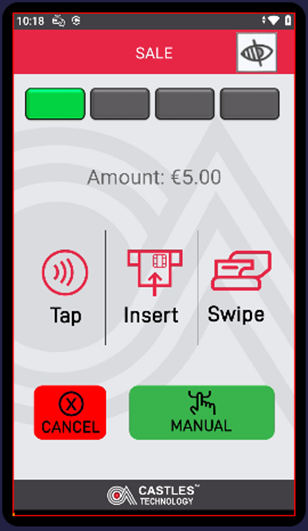
- Set the volume:
- The volume will start at level 7 and can be adjusted between 0 and 15.
- Slide your finger up or down to change the volume.
- A voice guide will tell you the current volume level, and it will also be shown on screen.
- Once you're happy with the setting, double tap anywhere on the screen to confirm.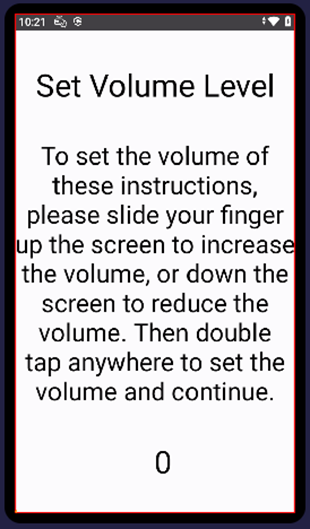
- Proceed with card payment:
You’ll return to the transaction screen. Now, insert or tap your card or phone.
- If using contactless, the transaction will move straight to the approval or decline screen.
- If using a chip card, the terminal will speak instructions to help you enter your PIN.
- To enter your PIN:
- Slide your finger around the screen to explore. You’ll hear beeps to guide you.
- If you're near the top blue area, the terminal will ask you to move down.
- Slide your finger down until you hear the number you want. Pause, then double tap to select it.
- Repeat this process for each of the four PIN digits.
- After that, do the same to select the green tick (✓) to confirm.
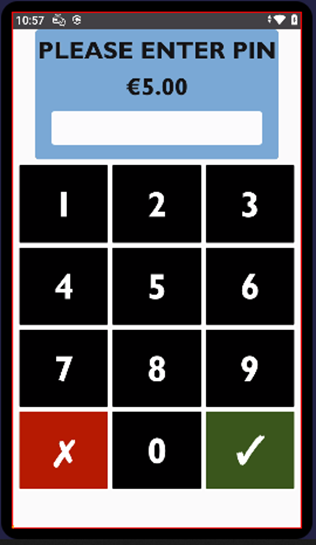
- To enter your PIN:
- If using contactless, the transaction will move straight to the approval or decline screen.
- Complete the transaction:
The terminal will finish processing the payment. A voice message will confirm whether it was approved or declined, and the receipt will print as usual.
Need help?
Complete our enquiry form and we will make sure the right person gets in contact with you
Submit an enquiryOpening hours
Retailer support:Mon - Fri: 9am - 6.00pm
Sat: 9am - 5.30pm
Sun: Closed
Parking support:
Mon - Fri: 8am - 6.00pm
Sat: 9am - 5.30pm
Sun: Closed
